How you save your websites forever
As a digital type, that spreads design, code and content across the internet. It is hard work to save a web project, after it’s ended.
I’m for one don’t enjoy keeping old website CMS’ up-to-date and secure, when they are no longer being used.
Last year I built a website for the YMCA-Scouts general assembly, and the next assembly in 2020 needs a new website and new content. The challenge I face is saving the information from the website, to be able to go back a see what happened and was discussed the last time.
The website is built with WordPress, so first I looked for WordPress plugins to make it into static HTML pages. I tried Simply Static and WP2Static. No luck.
Either the links didn’t work. The styling wasn’t included, and one translated to a wrong character set. So, the Danish letter from the side wasn’t right. It spit this out:
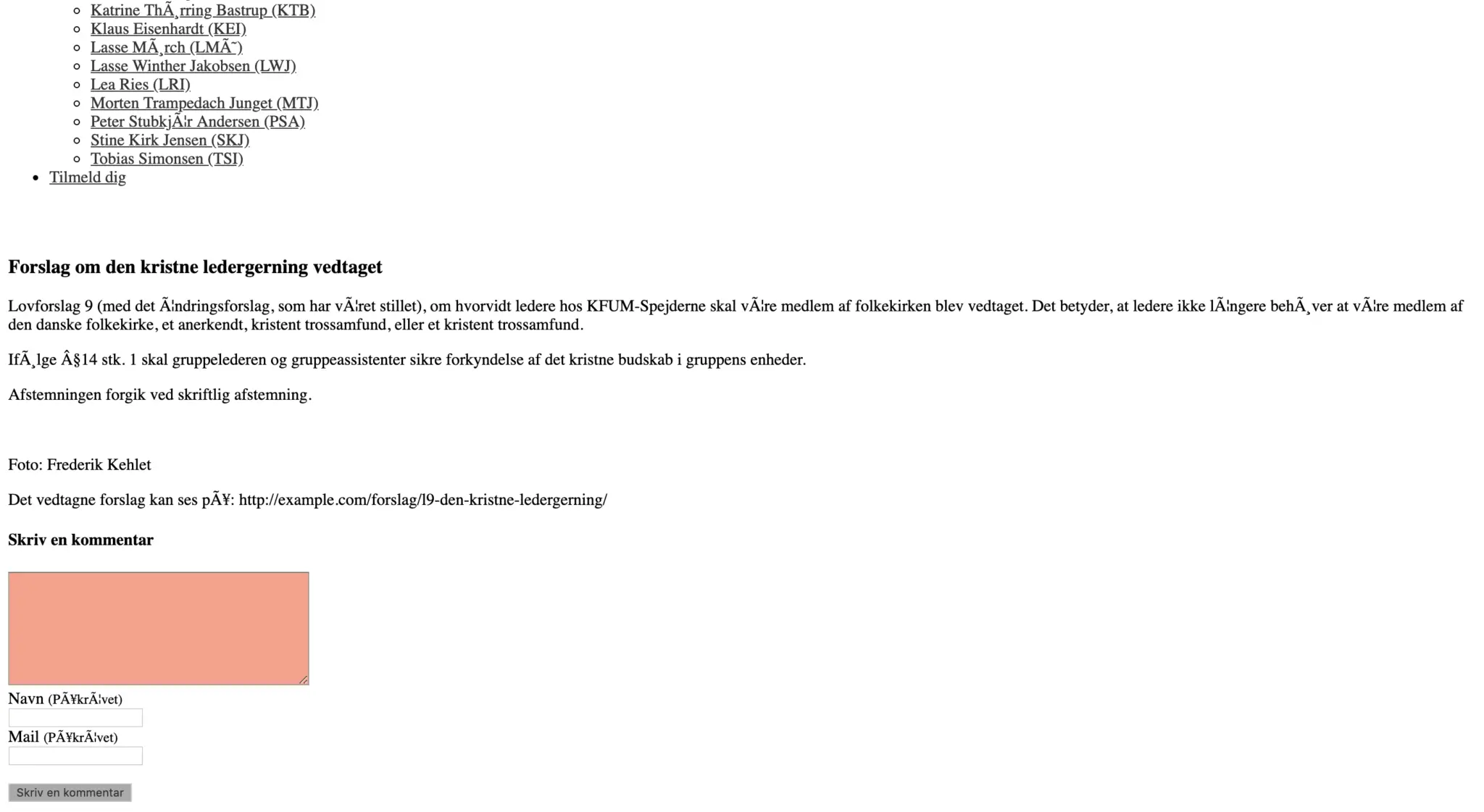
HTTrack – just what I needed
I started correcting the wrong characters – page for page. But there needed to be a better method. The combined guys of the internet said HTTrack, but it didn’t seem worth the trouble.
But it still better than correcting the characters of æ, ø and å on 40+ pages. And it was easy – and worked perfectly. It’s even available for all platforms.
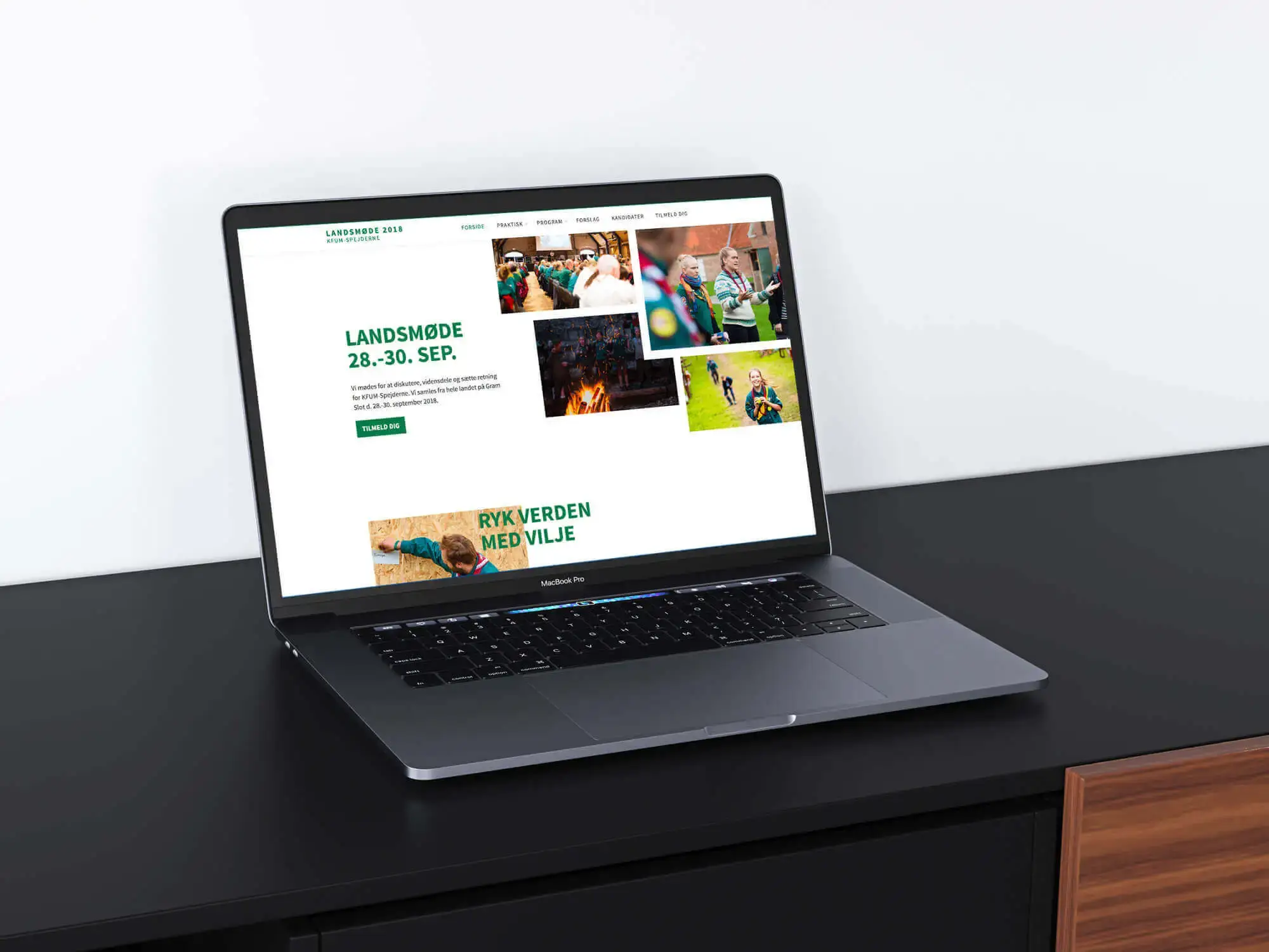
Finally, here is the guide for HTTrack
1. Open your terminal
2. Download HTTrack with brew
brew install httrack
3. Now you can use HTTrack– then enter:
httrack "https://[INSERT DOMAIN]" -O "[INSERT DESTINATION]" "+[INSERT FOLDER NAME]*" -v
So the command I entered was:
httrack "https://landsmoede.dk/" -O "/Downloads/landsmoede.dk" "+landsmoede.dk/*" -v
Remember to change it to your need. And be aware if it’s http or https.
When it finished downloading everything is available as simple HTML pages.
I put the save website at 2018.landsmoede.dk, so the old version was saved. And the domain was ready to a new website.
HTTrack can be used great, if you’re like me and changing portfolios all the time, it can help save old versions in your archives.